Explore Working Procedure of the Software
The working of the tool is so easy that one should not need to have any technical knowledge. The Software takes negligible time in exporting MBOX file. To check its capabilities, download its DEMO Version. Demo Version will export 25 mails.
Step 1
Launch the SysTools MBOX Converter Software. Click on the "Add File" button to Add an MBOX file

Step 2
Select "MBOX Files" from the Email Application lists or choose any other email program. Click the Next button.

Step 3
Select the identity to fetch all its database. And click on the Process button.

Step 4
Click on the Folder List to display the complete hierarchy of all the MBOX files added into the software.

Step 5
In the Mail section, click on any mailbox folder to view its emails along with attachments.
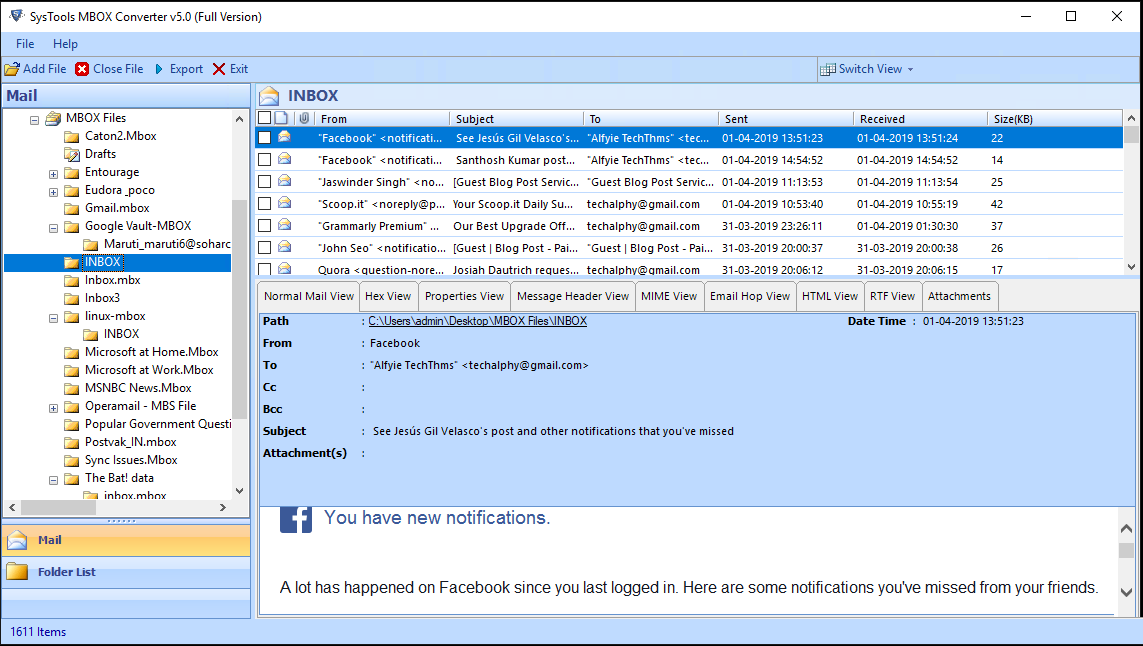
Step 6
The application has two view modes i.e., horiontal as well as vertical view mode.

Step 7
The software provide the feature to export selective emails.

Step 8
After Clicking on "Export" option: Three options will appear on the screen
- MBOX to PST: For conversion of MBOX files to PST format.
- MBOX to MSG: For MBOX emails to MSG Conversion.
- MBOX to EML: For conversion of MBOX emails to EML format.
- MBOX to NSF: For MBOX files to NSF Conversion.
- MBOX to PDF: For conversion of MBOX files to PDF format.
- MBOX to HTML: For MBOX emails to HTML Conversion.
You can also split resulting PST file in required sizes (up to 100 GB)
For EML and MSG conversion, you can select the "Naming Convention" option.
Provide destination path to save converted files.
Finally click on "Export" Button to start the Conversion process.

Step 9
The software provide the feature to merge multiple email file.

Step 10
As the export process begins, you will get the following window, showing the details as displayed in the image below.

Step 11
Export process completed successfully. Click OK.

Step 12
The exported PST file can be displayed on the screen.
